1) Go to Page >> Edit, select the page you'd like to password protect
2) Above the Publish/Update button on the right-hand side of the screen, you'll see 'visibility' by default set to 'public'. Click Edit
3) Three options will drop below, Public, Password Protect, Private. Select 'Password Protected'
4) A box will drop-down asking you for the password you'd like to protect this page/post.
Now when a visitor accesses this page or blog post they will be asked to enter a password before viewing the page.
Learn how to hide this password protected page from your site navigation, by using Custom Menu's to only show the pages you want visible.
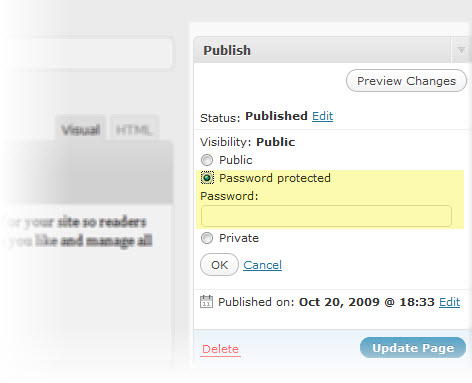
RichardBarry
29 Apr 2010This is clumsy to say the least.
Needing to create a page to add password protection just adds bloat to the site. By creating a page it must live under a main page which means a link from the main Navigation (which I don’t want). Is there anyway to create a password protected gallery or album instead? That way I can dump all my client proofing galleries onto a single page rather than having new pages every time I post a client’s images.
Seriously guys, this is a significant reason to use Photocrati… We’re selling our photos! Please look into making this more streamlined.
Cheers
RichardBarry
29 Apr 2010This is clumsy to say the least.
Needing to create a page to add password protection just adds bloat to the site. By creating a page it must live under a main page which means a link from the main Navigation (which I don’t want). Is there anyway to create a password protected gallery or album instead? That way I can dump all my client proofing galleries onto a single page rather than having new pages every time I post a client’s images.
Seriously guys, this is a significant reason to use Photocrati… We’re selling our photos! Please look into making this more streamlined.
Cheers
support
29 Apr 2010Richard,
I’m sorry you’re dissapointed in the functionality of creating a private page. We do our best to make things as simple as possible. We’re currently working on creating a gallery plugin of our own, and we’ll keep your suggestion in mind of password protecting a gallery/album rather than a page. In the meantime, you could send your suggestion to Alex Rabe – NextGEN’s developer on providing an option to have galleries and albums password protected.
For now, where we’re working with the third-party plugin: NextGEN – you’ll need to create a private page. In this Help Topic – we mention a plugin to use called ‘Exclude Pages’ where you can hide the page from the navigation so no other visitors will see it. Only the client you send the URL to.
I hope this helps. Let me know if you have any other questions on how to do this.
support
29 Apr 2010Richard,
I’m sorry you’re dissapointed in the functionality of creating a private page. We do our best to make things as simple as possible. We’re currently working on creating a gallery plugin of our own, and we’ll keep your suggestion in mind of password protecting a gallery/album rather than a page. In the meantime, you could send your suggestion to Alex Rabe – NextGEN’s developer on providing an option to have galleries and albums password protected.
For now, where we’re working with the third-party plugin: NextGEN – you’ll need to create a private page. In this Help Topic – we mention a plugin to use called ‘Exclude Pages’ where you can hide the page from the navigation so no other visitors will see it. Only the client you send the URL to.
I hope this helps. Let me know if you have any other questions on how to do this.
burntpixel
2 May 2010I would like to use a “client” page that would be a sub page under my “portraits” page. Then place my clients names on this page that would then link to the “password protected” gallery. Is this or will it soon be possible?
Thanks,
burntpixel
2 May 2010I would like to use a “client” page that would be a sub page under my “portraits” page. Then place my clients names on this page that would then link to the “password protected” gallery. Is this or will it soon be possible?
Thanks,
support
5 May 2010Yes, this is possible.
Create your “Clients” page and set it as a child of ‘Portraits’. Then create a bulleted list of your clients names – linking to each of their password protected pages with their gallery.
Each of your clients password protected pages could be under the ‘portraits’ page but hidden using the ‘Exclude Pages’ plugin feature.
Let me know if you have any further questions. I’m happy to help.
support
5 May 2010Yes, this is possible.
Create your “Clients” page and set it as a child of ‘Portraits’. Then create a bulleted list of your clients names – linking to each of their password protected pages with their gallery.
Each of your clients password protected pages could be under the ‘portraits’ page but hidden using the ‘Exclude Pages’ plugin feature.
Let me know if you have any further questions. I’m happy to help.
julie
9 Jun 2010Would you be able to give detail on how to make child pages as you have described above – also what do I need to do when I have loaded the Exclude Pages plugin –
Any help would be lovely!
julie
9 Jun 2010Would you be able to give detail on how to make child pages as you have described above – also what do I need to do when I have loaded the Exclude Pages plugin –
Any help would be lovely!
support
11 Jun 2010julie,
I would be happy to!
You may learn how to create child pages in this Help Topic.
And then to learn how to use Exclude Pages, Click Here.
🙂
support
11 Jun 2010julie,
I would be happy to!
You may learn how to create child pages in this Help Topic.
And then to learn how to use Exclude Pages, Click Here.
🙂
Philip
30 Jun 2010Hi,
Following on from an earlier post.
Create your “Clients” page and set it as a child of ‘Portraits’. Then create a bulleted list of your clients names – linking to each of their password protected pages with their gallery.
Can someone explain how to link the password protected pages to a bulleted list of client names.
I have created a page under Galleries called Client Images and have a bullet item but not sure how to make that link to the specific client page which is password protected and hidden using the Exclude Plugin.
Thanks,
Phil
http://www.philgannphotography.com
Philip
30 Jun 2010Hi,
Following on from an earlier post.
Create your “Clients” page and set it as a child of ‘Portraits’. Then create a bulleted list of your clients names – linking to each of their password protected pages with their gallery.
Can someone explain how to link the password protected pages to a bulleted list of client names.
I have created a page under Galleries called Client Images and have a bullet item but not sure how to make that link to the specific client page which is password protected and hidden using the Exclude Plugin.
Thanks,
Phil
http://www.philgannphotography.com
support
1 Jul 2010Phil,
To link the client names to their respected pages, follow this tutorial on how to create a text link.
a) highlight the text

b) click the link button in the toolbar and insert the URL to the password protected page:
support
1 Jul 2010Phil,
To link the client names to their respected pages, follow this tutorial on how to create a text link.
a) highlight the text
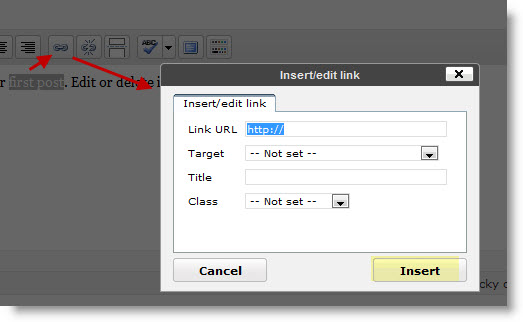
b) click the link button in the toolbar and insert the URL to the password protected page:
Philip
1 Jul 2010Thanks for the quick reply.
I have tried this but for some reason it bypasses the password protection. My protected page gets displayed without the password being requested. I thought there must be another way so that when I click on the link it requests the password first.
I have tried the same page without going through the link by making it a child of the Galleries Page and it asks for the password first as expected. The problem only occurs when I use the link setting as described above.
Regards,
Phil
Philip
1 Jul 2010Thanks for the quick reply.
I have tried this but for some reason it bypasses the password protection. My protected page gets displayed without the password being requested. I thought there must be another way so that when I click on the link it requests the password first.
I have tried the same page without going through the link by making it a child of the Galleries Page and it asks for the password first as expected. The problem only occurs when I use the link setting as described above.
Regards,
Phil
Philip
2 Jul 2010Further to the previous message the problem seems to only happen when a Gallery is used on the Protected Page. If I exclude the Gallery bychecking the exclude box I get asked fo the password.
I have set up a test page on the website if you would like to see the problem.
Go to http:\www.philgannphoto.ccm
Galleries drop down item ‘Client Images’
Client Images is a Page that has the bulletted list of Client names.
The bullet item links to a Page called ‘Mt Pinatubo Test’.
There is a gallery connected to this page which would hold the clients images.
‘Mt Pinatubo Test’ is the Page that has the password protection set and the ‘Exlude Page’ set to keep it hidden.
Thanks for your help.
Phil
Philip
2 Jul 2010Further to the previous message the problem seems to only happen when a Gallery is used on the Protected Page. If I exclude the Gallery bychecking the exclude box I get asked fo the password.
I have set up a test page on the website if you would like to see the problem.
Go to http:\www.philgannphoto.ccm
Galleries drop down item ‘Client Images’
Client Images is a Page that has the bulletted list of Client names.
The bullet item links to a Page called ‘Mt Pinatubo Test’.
There is a gallery connected to this page which would hold the clients images.
‘Mt Pinatubo Test’ is the Page that has the password protection set and the ‘Exlude Page’ set to keep it hidden.
Thanks for your help.
Phil
support
2 Jul 2010Phil,
When I click on the link I am asked for a password. So this all appears to be working for you.
You’ll also want to consider that if you’re in the same browser when you click on the link to a password protected page – and you have already entered the password when testing previously – you won’t have to re-enter the password.
So, to troubleshoot effectively – you’ll want to test your site from another browser where you haven’t already entered the password for that page. 🙂
support
2 Jul 2010Phil,
When I click on the link I am asked for a password. So this all appears to be working for you.
You’ll also want to consider that if you’re in the same browser when you click on the link to a password protected page – and you have already entered the password when testing previously – you won’t have to re-enter the password.
So, to troubleshoot effectively – you’ll want to test your site from another browser where you haven’t already entered the password for that page. 🙂
Philip
3 Jul 2010Thanks once again for the quick response. I did not realize that once the password had been entered it would not ask for this again.
Now I have this working if I use IE6 however during my testing I tried Firefox 3.6.6 and have a completely opposite problem.
With Firefox the password protected page does not display after entering the password, just keeps asking for the password. I tried a number of test pages and different passwords and it works every time from IE6 but never in Firefox.
Is there a known issue using Firefox with this feature.
Apologies for so many questions but I’m new to setting up webpages.
Phil
Philip
3 Jul 2010Thanks once again for the quick response. I did not realize that once the password had been entered it would not ask for this again.
Now I have this working if I use IE6 however during my testing I tried Firefox 3.6.6 and have a completely opposite problem.
With Firefox the password protected page does not display after entering the password, just keeps asking for the password. I tried a number of test pages and different passwords and it works every time from IE6 but never in Firefox.
Is there a known issue using Firefox with this feature.
Apologies for so many questions but I’m new to setting up webpages.
Phil
support
5 Jul 2010Could you provide the URL to one of your password protected pages so I may test this as well on my computer here? Thanks! 🙂
support
5 Jul 2010Could you provide the URL to one of your password protected pages so I may test this as well on my computer here? Thanks! 🙂
Philip
7 Jul 2010Hi,
URL to a test page http://philgannphoto.com/galleries/client-images/mt-pinatubo-test
Password is firefoxtest.
I have tried this again today new page and password with the same results. Works as expected in IE but fails in Firefox 3.6.6
Appreciate your help.
Phil
Philip
7 Jul 2010Hi,
URL to a test page http://philgannphoto.com/galleries/client-images/mt-pinatubo-test
Password is firefoxtest.
I have tried this again today new page and password with the same results. Works as expected in IE but fails in Firefox 3.6.6
Appreciate your help.
Phil
support
7 Jul 2010Phil,
I was able to pull up your Password Protected Page and it worked just fine for me in Firefox 3.6, see here:
Before entered Password:


After entering Password:
support
7 Jul 2010Phil,
I was able to pull up your Password Protected Page and it worked just fine for me in Firefox 3.6, see here:
Before entered Password:
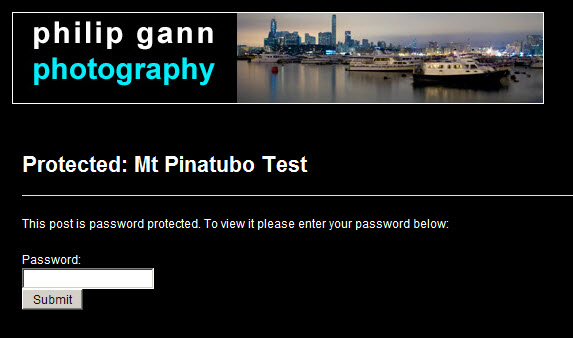
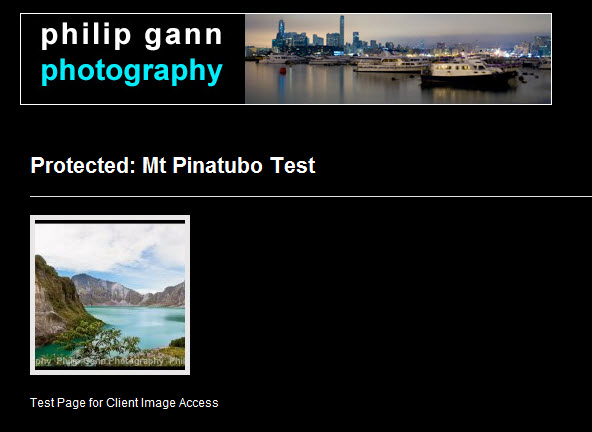
After entering Password:
Philip
8 Jul 2010Hmmm. Ok I guess there is a problem with my firefox installation. I’ll try reinstalling firefox. Thanks for your support.
Phil
Philip
8 Jul 2010Hmmm. Ok I guess there is a problem with my firefox installation. I’ll try reinstalling firefox. Thanks for your support.
Phil
support
8 Jul 2010No problem. I’m happy I could help.
support
8 Jul 2010No problem. I’m happy I could help.
info
17 Nov 2010Any way of allowing a client to type in a reference code *and* a password to get to a specific gallery? (the reference code could be the page name?)
I don’t want all of my clients seeing my full listing of who I’m shooting right now – and I’m sure I’m not the only photographer of that mindset!
Thanks.
Mark
17 Nov 2010Info, Password protected pages are more of a WordPress feature than Photocrati. That said, you can make an individual gallery on a page for a client and password protect it, and no other clients will be able to see it. Use the Exclude Pages plugin to keep the page from appearing in your menus. Then email them the link and password. When the client doesn’t need to see the gallery page anymore, change the password or delete the page.
Mark – Photocrati Tech Support
info
17 Nov 2010Any way of allowing a client to type in a reference code *and* a password to get to a specific gallery? (the reference code could be the page name?)
I don’t want all of my clients seeing my full listing of who I’m shooting right now – and I’m sure I’m not the only photographer of that mindset!
Thanks.
Mark
17 Nov 2010Info, Password protected pages are more of a WordPress feature than Photocrati. That said, you can make an individual gallery on a page for a client and password protect it, and no other clients will be able to see it. Use the Exclude Pages plugin to keep the page from appearing in your menus. Then email them the link and password. When the client doesn’t need to see the gallery page anymore, change the password or delete the page.
Mark – Photocrati Tech Support