You can set up your website to have either a static home page appear as the default page everyone will see first, or have your blog posts greet your visitors first.
SET UP THE STATIC PAGES
Go to Dashboard >> Settings >> Reading > You can select any page (i.e. page titled 'Home') as the front page, and a page you've created for your blog (i.e. page titled 'Blog') as the posts page that will display all of your blog posts..
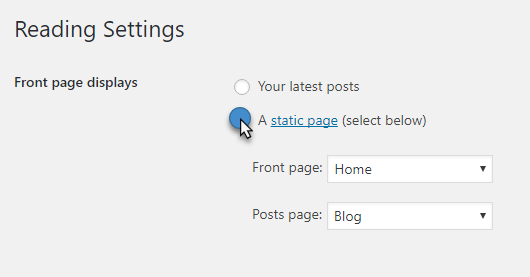
SET YOUR BLOG POSTS AS HOME
To have your blog posts load up on your home page go to Settings >> Reading >> select 'Your latest posts' and save:
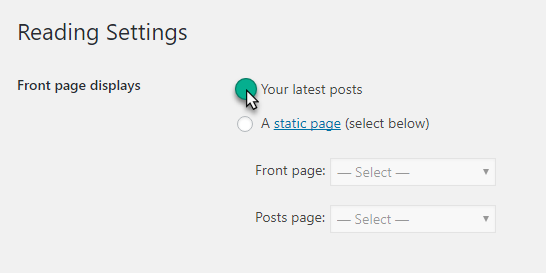
Setting your static page rarely gives an error, but if you do see "404 Page Not Found" errors after making these changes, go to Settings >> Permalinks >> and reset your permalinks to 'post name' and save the changes.
---
We do have a default page generator under Theme Options > Choose Theme, scroll down to the bottom and under 'Create Default Pages' you can select to create a Home, Galleries, Blog, About, and Contact pages automatically. This tool will also set your 'Blog' and 'Home' page as static pages for you.
*WARNING!* This should only be done on a fresh install of WordPress!
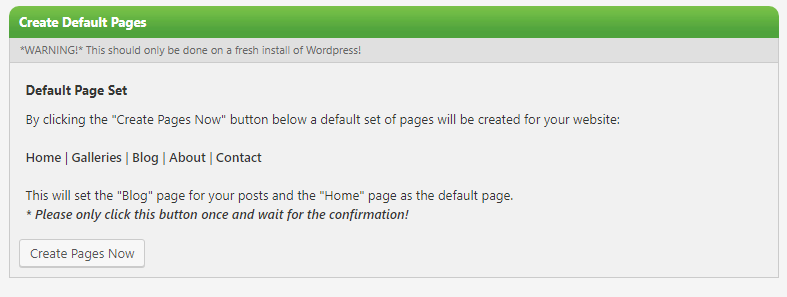
RichardBarry
24 May 2010Hullo… If I want to reset the site so the blog is no longer the HP, how do I go about that please?
RichardBarry
24 May 2010Hullo… If I want to reset the site so the blog is no longer the HP, how do I go about that please?
support
24 May 2010Richard,
Create a ‘Home’ Page and ‘Blog’ Page
Go to Settings >> Reading, set your static pages as:
Frontpage: ‘Home’
Posts page: ‘Blog’
Save changes.
That’s it! 🙂
support
24 May 2010Richard,
Create a ‘Home’ Page and ‘Blog’ Page
Go to Settings >> Reading, set your static pages as:
Frontpage: ‘Home’
Posts page: ‘Blog’
Save changes.
That’s it! 🙂
RichardBarry
25 May 2010Oh if only it were that simple!
Since I switched to having the blog as my homepage my traffic took a dive (go figure) so I changed back.
However, now when I Go to Settings >> Reading,
Frontpage: ‘Home’ – no problem, done
Posts page: ‘Blog’ – this is not shown at all. It’s not a page it’s ‘posts’ so I don’t have that option.
Please help, I now have no blog section on the site.
cheers
RichardBarry
25 May 2010Oh if only it were that simple!
Since I switched to having the blog as my homepage my traffic took a dive (go figure) so I changed back.
However, now when I Go to Settings >> Reading,
Frontpage: ‘Home’ – no problem, done
Posts page: ‘Blog’ – this is not shown at all. It’s not a page it’s ‘posts’ so I don’t have that option.
Please help, I now have no blog section on the site.
cheers
RichardBarry
26 May 2010I’ve found the solution here.
http://codex.wordpress.org/Creating_a_Static_Front_Page
May I suggest that Photocrati make some mention of the ‘WordPress’ loop referred to in this post. If, like me, you have built sites using tools like Dreamweaver, this concept is entirely alien as one is looking for the ‘index’ link or equivalent.
Hope this is useful to someone as it had me entirely perplexed!
RichardBarry
26 May 2010I’ve found the solution here.
http://codex.wordpress.org/Creating_a_Static_Front_Page
May I suggest that Photocrati make some mention of the ‘WordPress’ loop referred to in this post. If, like me, you have built sites using tools like Dreamweaver, this concept is entirely alien as one is looking for the ‘index’ link or equivalent.
Hope this is useful to someone as it had me entirely perplexed!
support
26 May 2010Richard,
If you deleted or haven’t created a ‘Blog’ page, that is why you’re not seeing this page available in the drop down. Go to Pages >> Add New, and create a ‘Blog’ page. Then go back to Settings >> Reading, and select ‘Blog’ as your page for your posts to appear on. 🙂
Hope this helps!
support
26 May 2010Richard,
If you deleted or haven’t created a ‘Blog’ page, that is why you’re not seeing this page available in the drop down. Go to Pages >> Add New, and create a ‘Blog’ page. Then go back to Settings >> Reading, and select ‘Blog’ as your page for your posts to appear on. 🙂
Hope this helps!
RichardBarry
26 May 2010Hi Rebecca… You’re advice is correct but it needs to be explained so it makes sense.
If you create a ‘blog’ page and then add some content to that new page… it doesn’t show up on that blog page.
That’s because WordPress uses the ‘WordPress Loop’ in its blogging function – which it calls ‘posts’.
In other words, create a blog page but don’t post into it. Just leave it alone. no pics, no tweaks, nothing. Leave it be.
To create new blogs users need to add ‘POSTS’ which appear as blogs.
Confused. Hey, welcome to my world. Got there in the end and thoroughly recommend people read this: http://codex.wordpress.org/Creating_a_Static_Front_Page
enjoy.
RichardBarry
26 May 2010Hi Rebecca… You’re advice is correct but it needs to be explained so it makes sense.
If you create a ‘blog’ page and then add some content to that new page… it doesn’t show up on that blog page.
That’s because WordPress uses the ‘WordPress Loop’ in its blogging function – which it calls ‘posts’.
In other words, create a blog page but don’t post into it. Just leave it alone. no pics, no tweaks, nothing. Leave it be.
To create new blogs users need to add ‘POSTS’ which appear as blogs.
Confused. Hey, welcome to my world. Got there in the end and thoroughly recommend people read this: http://codex.wordpress.org/Creating_a_Static_Front_Page
enjoy.
aph08
24 Nov 2010Hi, I would like my “home” button have the same address as my web address and front. Now is “?page_id=49” added, how do I change that to my webadress only?
/anders
Mark
24 Nov 2010Anders, You need to set your permalinks in Dashboard>>Settings>>Permalinks and then you will have real URLs like Home and Contact insead of ?page_id=49. You may also want to be sure you have a custom menu in Dashboard>>Appearances>>Menus.
Mark – Photocrati Tech Support
aph08
24 Nov 2010Hi, I would like my “home” button have the same address as my web address and front. Now is “?page_id=49” added, how do I change that to my webadress only?
/anders
Mark
24 Nov 2010Anders, You need to set your permalinks in Dashboard>>Settings>>Permalinks and then you will have real URLs like Home and Contact insead of ?page_id=49. You may also want to be sure you have a custom menu in Dashboard>>Appearances>>Menus.
Mark – Photocrati Tech Support