If you’re having trouble logging into your Photocrati account or want to change the password, this guide will walk you through a few quick steps to help resolve the issue.
Change Password
You can change the Photocrati account password through the account page. To do this, log in to the Photocrati Account page and click the Profile tab.
Under the section, you can find the option to update the password. We recommend choosing a strong, unique password to help keep your account secure.
After entering your new password, make sure to click Save Changes to apply the update.
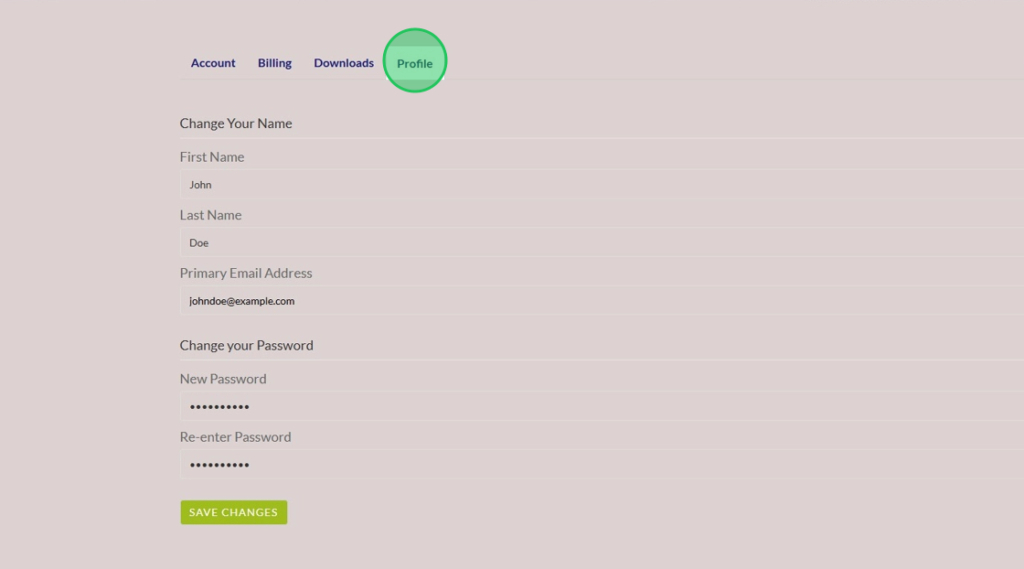
Never Received the Password / Forget Password
If you have just purchased Photocrati, you should get an email that has the login steps for your Photocrati Account.
However, if you didn’t receive the email or don’t remember the password, you can still log in to the Photocrati Account by following the steps below:
1. Open the Photocrati login page
2. Click Forget your password at the bottom
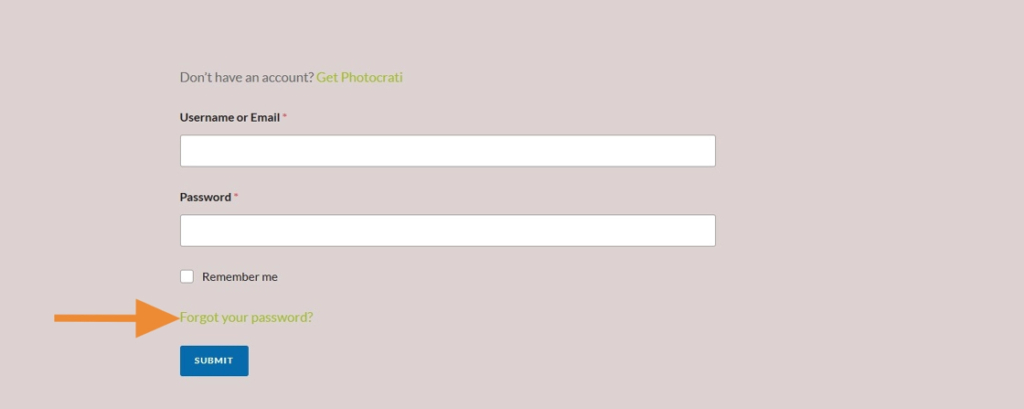
3. Check your email for the reset link and click on it to set a new password
4. Add a new password that you can easily remember
That’s it! Now, you can log into your Photocrati account using your email address and the new password you created.
Didn’t Receive Password Reset Link?
If you didn’t receive the password reset link, please make sure you check the Junk/Spam folder in your email. If the folders are empty, please contact our team through the Photocrati Contact Page. We’ll be happy to help you reset your password from there.