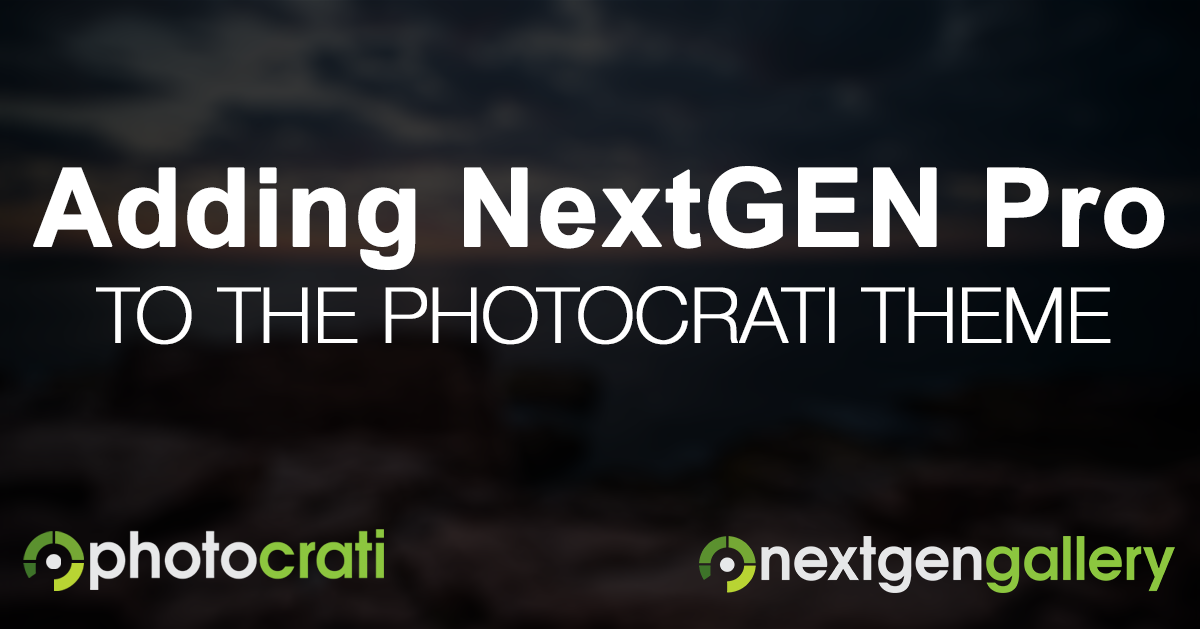The Photocrati Theme comes bundled with two plugins for its galleries, NextGEN Gallery and NextGEN Pro. Neither is necessary. You can use the theme with other gallery plugins, or without a gallery plugin if you prefer. NextGEN Pro support is included in your purchase of Photocrati Pro, if you have any questions about your galleries feel free to reach out to our support team through your member account.
NextGEN Gallery is a free plugin – the most popular gallery plugin for WordPress. When you install the theme you will be prompted to do a one-click install of NextGEN Gallery. If for some reason you don’t see that prompt, you can navigate to Plugins >> Add New Plugins, search for ‘NextGEN Gallery’, and click to install and then activate.
Adding Ecommerce, Proofing & More w/ NextGEN Pro
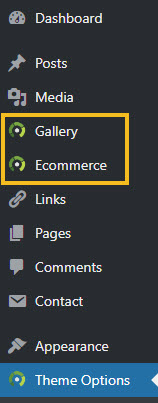 NextGEN Pro is a premium extension for NextGEN Gallery that provides beautiful gallery displays, a full screen Pro Lightbox, commenting and social sharing for images, proofing, and Ecommerce (prints and digital downloads). When you buy Photocrati, you’ll gain access to a membership page where you can download both the Photocrati Theme and NextGEN Pro. To install NextGEN Pro, navigate to Plugins >> Add New Plugin >> click to upload the plugin, and then upload and activate the zip file from your members area. Note that you will need to have NextGEN Gallery installed for NextGEN Pro to work.
NextGEN Pro is a premium extension for NextGEN Gallery that provides beautiful gallery displays, a full screen Pro Lightbox, commenting and social sharing for images, proofing, and Ecommerce (prints and digital downloads). When you buy Photocrati, you’ll gain access to a membership page where you can download both the Photocrati Theme and NextGEN Pro. To install NextGEN Pro, navigate to Plugins >> Add New Plugin >> click to upload the plugin, and then upload and activate the zip file from your members area. Note that you will need to have NextGEN Gallery installed for NextGEN Pro to work.
When you’re all done, you’ll have the Photocrati Pro Theme, NextGEN Gallery, and NextGEN Pro installed, and you will have a complete photography website solution ready to go!
Adding Galleries & Ecommerce – Step by Step
Photocrati Pro is a powerful theme that includes a large set of theme designs called ‘presets’, a full customization panel, and compatibility with our powerful WordPress gallery management system NextGEN Gallery. NextGEN Gallery is a full featured image management system, combined with our premium plugin NextGEN Pro includes several beautiful professional gallery displays, ecommerce, and digital downloads. We include social image features like commenting and social sharing! Follow our instructions below to learn how to install your copy of the Photocrati Theme, NextGEN Gallery and NextGEN Pro . These gallery plugins are included in your purchase of Photocrati Pro and available to download from your member account. Support for NextGEN Pro is also part of your active Photocrati Pro membership.
Step 1 – Download & Install Your Photocrati Pro Theme
1) Download the theme from our member area
*Please be sure NOT to unzip or open the theme file prior to installation – WordPress requires the file to be in zip form in order to install correctly.
*On a Mac & Use Safari?– Safari automatically unpacks .zip files, either turn this feature off through your browser settings or switch to a different browser like Google Chrome to download.
We recommend downloading your licensed copy of NextGEN Pro from your Photocrati member account at the same time.

2) Log in to your website’s dashboard.
3) Go to Appearance >> Themes > Add New , click ‘Upload’ and then browse to find the Photocrati Pro Theme zip file on your computer. Click Install Now.
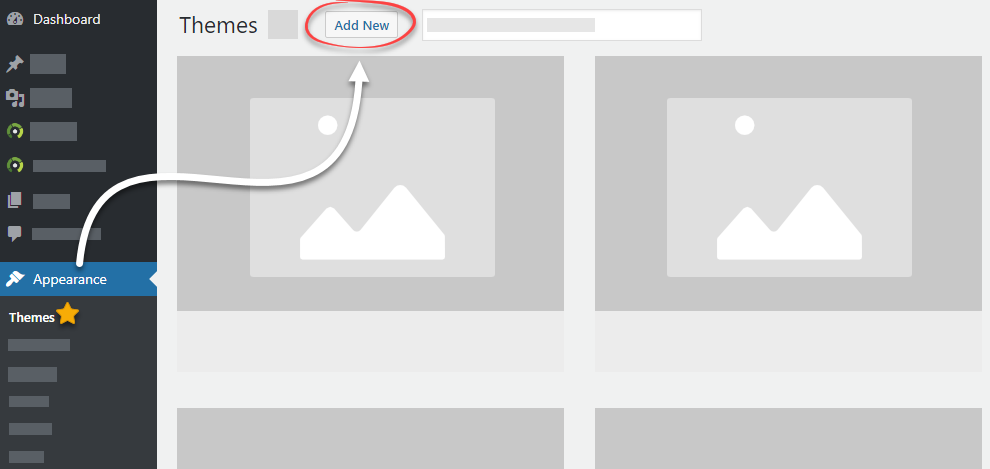
4) Once your theme has completed installing, click “Activate.”
Step 2 – Install NextGEN Gallery
Once the Photocrati Pro Theme is active, you will see an alert box instructing you to install NextGEN Gallery and NextGEN Pro.
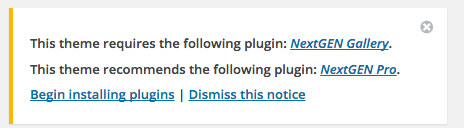
Go to Plugins >> Add New > search ‘NextGEN Gallery’…
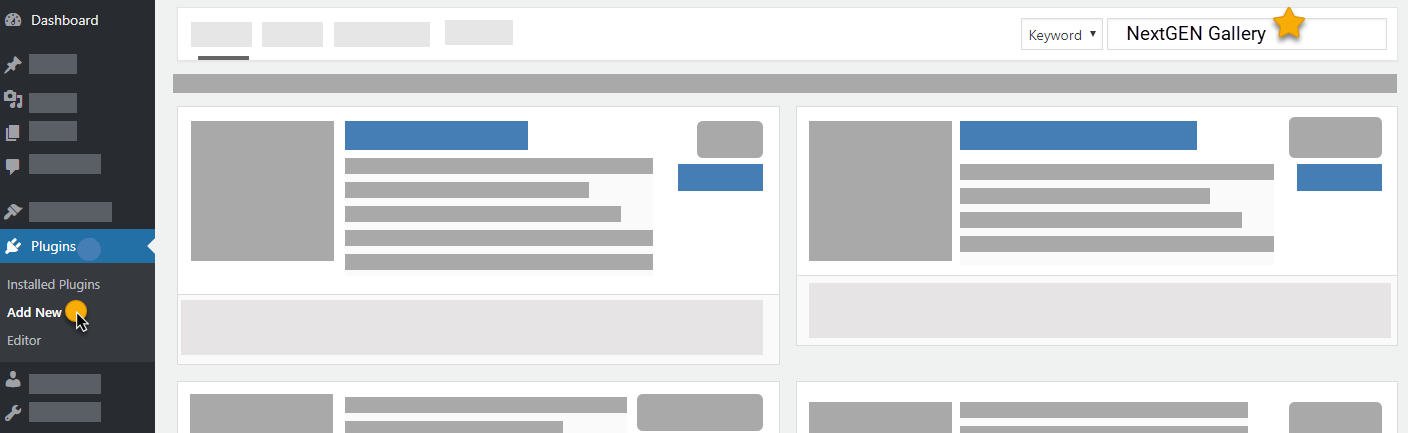
Select ‘Install Now’ and Activate…

Play the video starting at the Installing NextGEN Gallery section:
Step 3 – Install NextGEN Pro
NextGEN Pro is a premium extension plugin for NextGEN Gallery, it is installed alongside NextGEN Gallery.
After you have NextGEN Gallery installed , please follow the steps below to install NextGEN Pro:
1) Download NextGEN Pro from your Photocrati member account…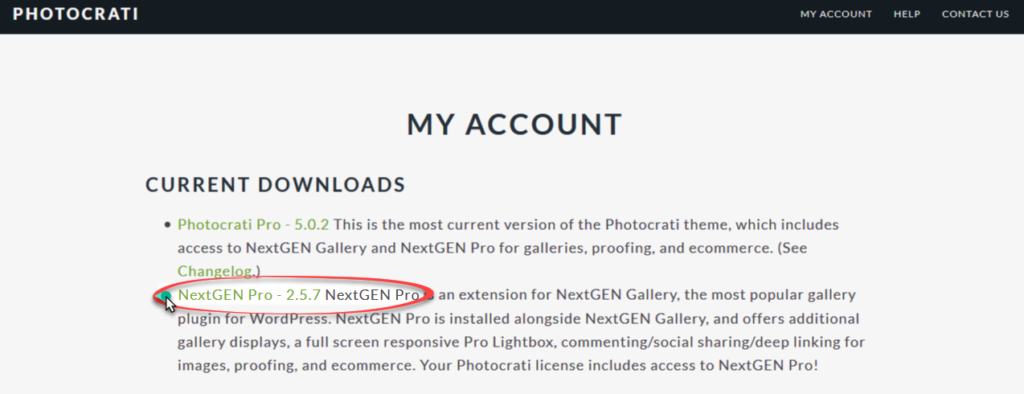
– Make sure that the browser you are using does not automatically unpack the .zip file for NextGEN Pro. We would suggest using Google Chrome or Firefox to download.
– Download the .zip file to your computer desktop.
2) Go to your WordPress dashboard > Plugins >> Add New > Upload, browse and select your .zip file for NextGEN Pro & then click ‘Install Now’ > Activate.
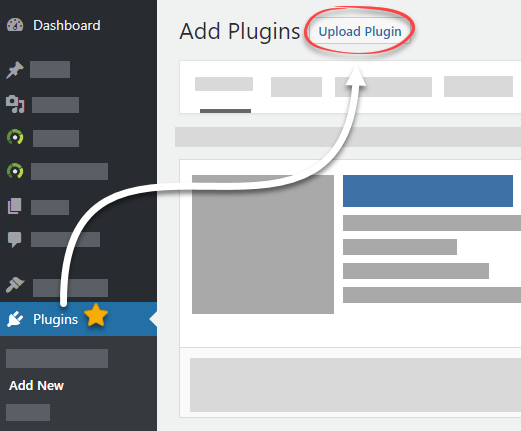
Play the video starting at the Installing NextGEN Pro section:
Step 4 – Get Started Designing Your Website!
There are 32+ presets to choose from to help you get started, what you saw on our Demo page was a total of 60+ different looks that you can achieve with our Theme.
Visit the full members help area for instructions for setting up your website settings and design.
Review our help guides for immediate answers to your questions:
- Photocrati Pro Theme Help Guides: http://members.photocrati.com
- NextGEN Gallery & NextGEN Pro Help Guides: http://www.imagely.com/docs/nextgen-gallery
Contact us for both Photocrati Pro Theme and NextGEN Pro support through your members account: http://members.photocrati.com/account