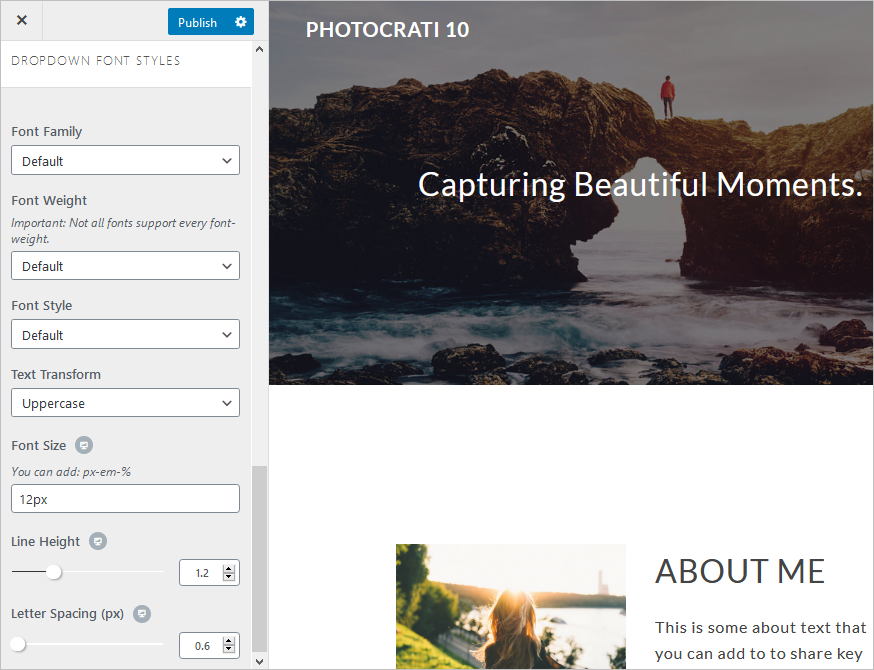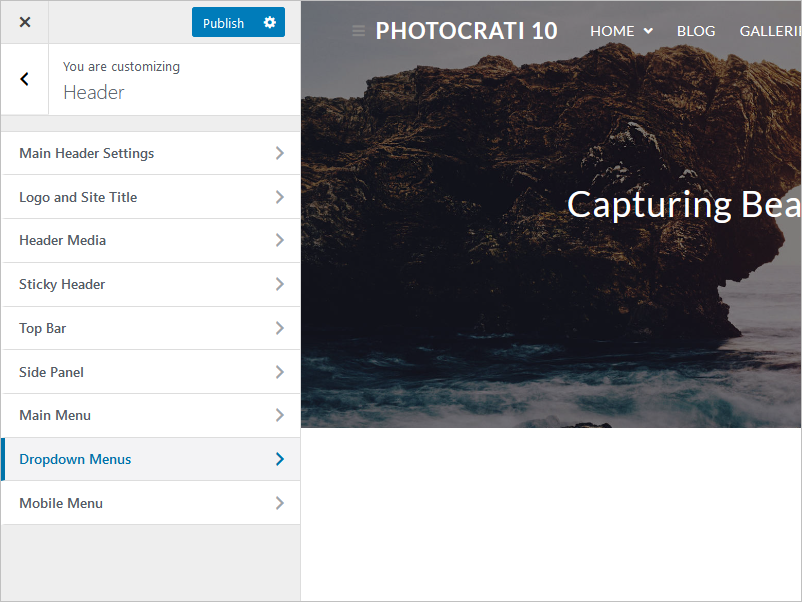
Navigate to Appearance > Customize > Header > Dropdown Menus to style your site navigation drop-down menu.
- Width: Define the width of each DropDown menu.
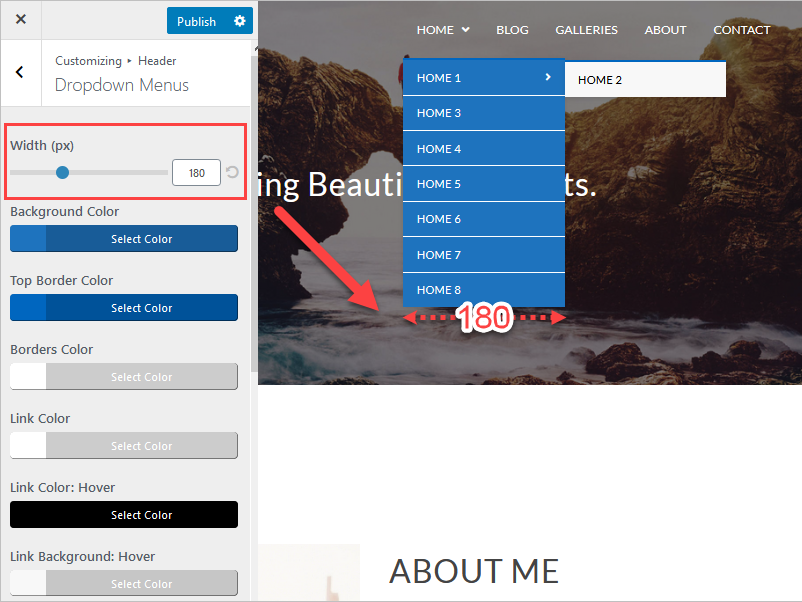
- You can also edit the colors of the dropdown menu:
- Background Color.
- Top Border Color.
- Borders Color.
- Link Color.
- Link Color: Hover.
- Link Background: Hover.
- Link Color: Current Menu item.
- Link Background: Current Menu Item.
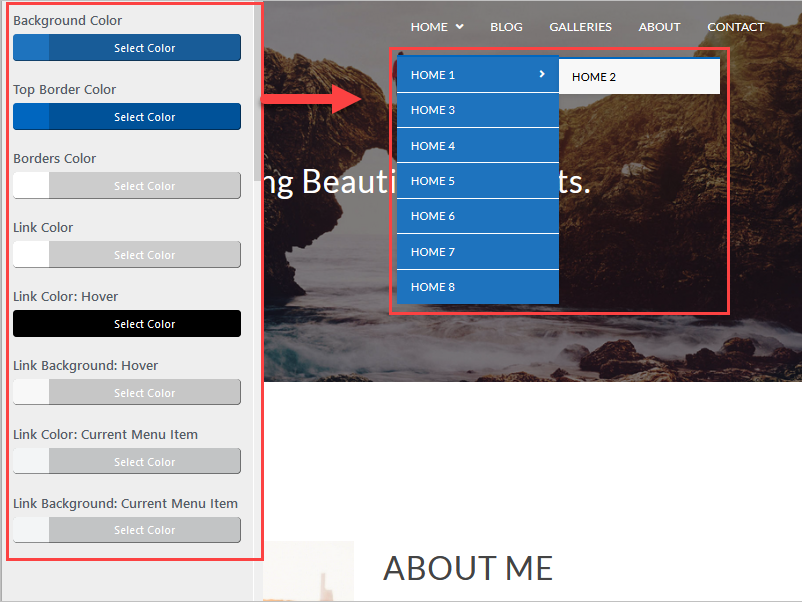
- Dropdown Font Styles:
- Font Family: You can choose between our standard fonts and Google Fonts.
- Font Weight: how thick or thin characters in text should be displayed.
- Font Style: Specifies the font style for a text.
- Text Transform: controls the capitalization of text.
- Font Size: sets the size of a font.
- Line Height: sets the height of a line box.
- Letter Spacing: increases or decreases the space between characters in a text.