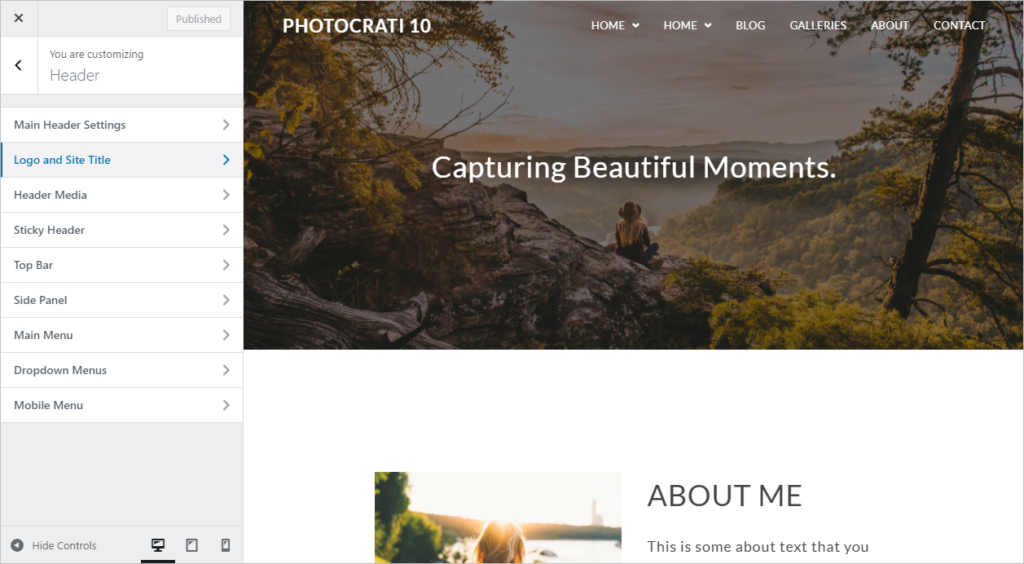
Navigate to Appearance > Customize > Header > Logo and Site Title to upload your logo or set your site title and description font styling.
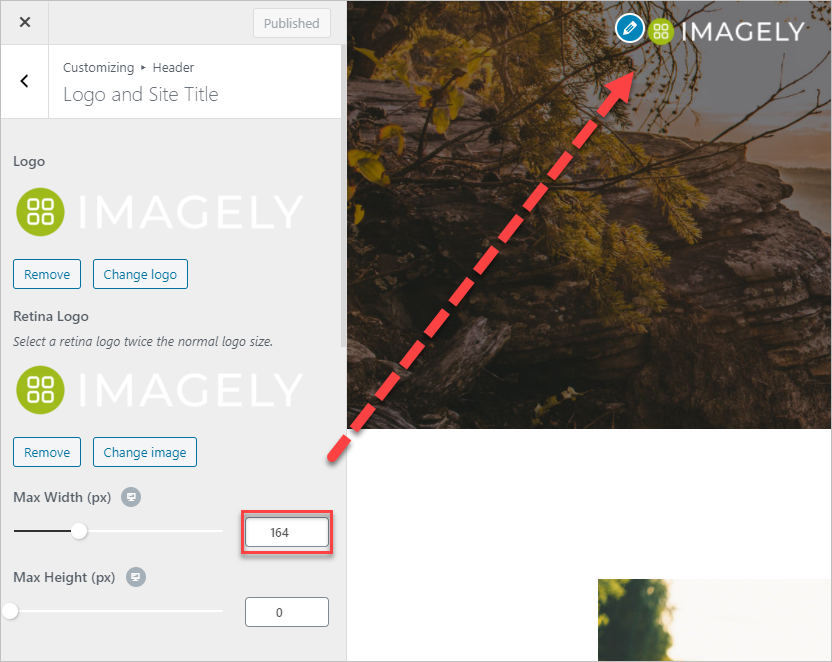
- Logo: Select your logo file; if you want a transparent effect, make sure to export your logo on “.PNG” format. Recommended dimensions: 164 by 45 pixels. You should be able to upload any other size and then crop or skip that process and resize the logo using Max Width or Max Height settings.
- Retina Logo: Select a retina logo twice the normal logo size.
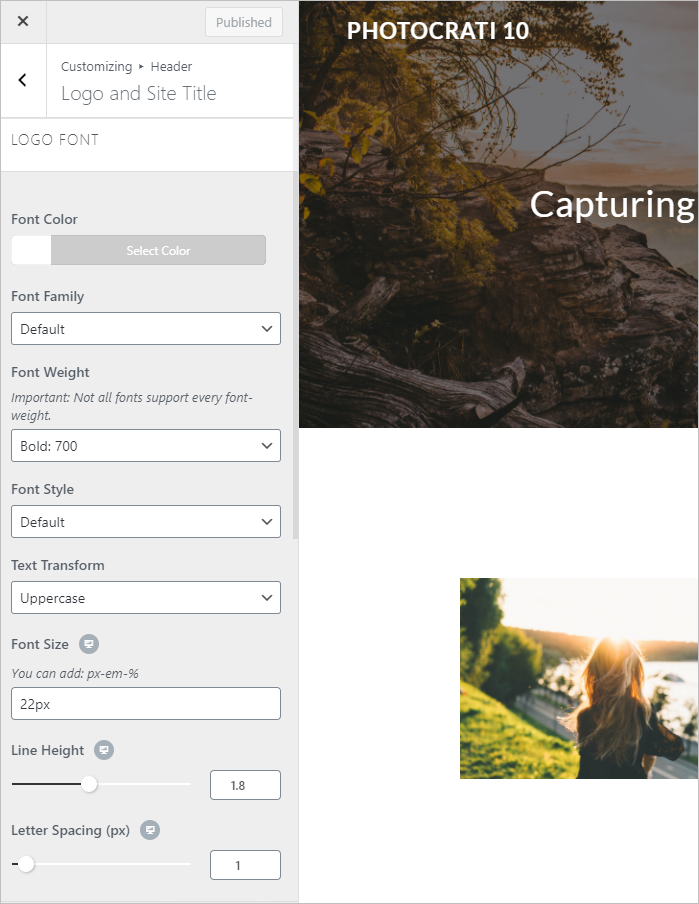
Logo Font: Adjust the styling of the site’s title/logo.
Note: If you like to use text instead of an image you should remove both images using the “Remove” button.
- Font Color: You can select a solid color or make it transparent.
- Font Family: Select one font style from a long list of fonts. We use the google fonts library – https://fonts.google.com/
- Font Weight: Set your logo bolder, are darker.
- Font Style: Italic or normal.
- Text Transform: Uppercase, Lowercase, Capitalize, none.
- Font Size: Increase or reduce the font size (available units: px-em-%)
- Line height: Line height defined in pixels.
- Letter spacing: The space between each letter is defined in pixels.
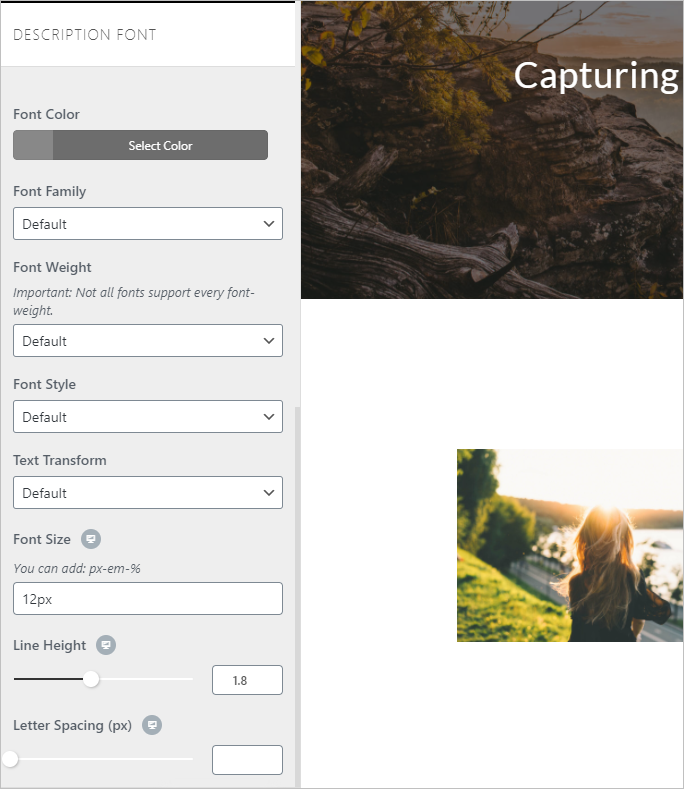
Description Font: Same settings as the one available for logo font, this one provides the styling of the tag line or site description. Note: only visible in the stacked menu. A future release will include this option for al the styles except for “center”.