*Update* As of WordPress v5.0 WordPress has included a new post and page editor interface called ‘Gutenberg‘. If you prefer to continue using the classic editor that you’re used to you will need to install the Classic Editor plugin and follow the instructions below.
To Create a Page:
- Navigate to Pages > Add New.
- Add a title for your page.
- Add your page content.
- When you are ready, click Publish.
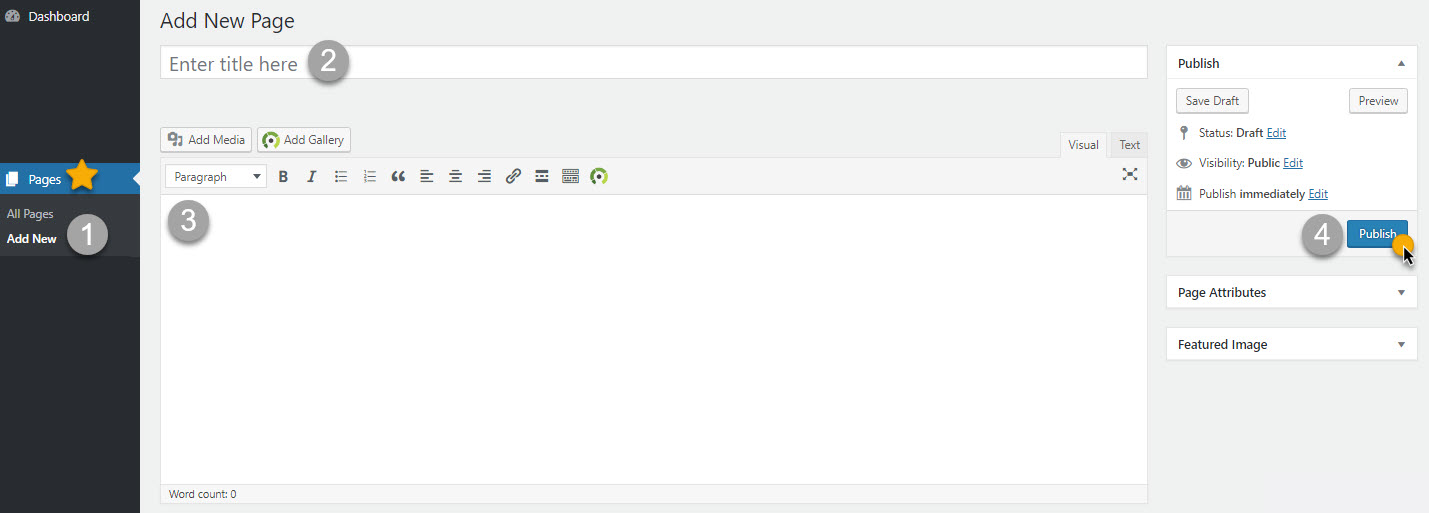
To Edit Your Pages:
- Click Pages.
- Select the page you’d like to edit.
- Make your Edits.
- When you are ready, click ‘Update‘.
info
8 Aug 2010When I go to create a new page and click publish, the new page doesn’t show up the navigation. What am I doing wrong? I am using WP3.0. and Photocrati Viewfinder 1.0.
Thank you.
support
11 Aug 2010@info –
Have you installed and utilized our new Supertheme yet? If not, i strongly suggest using this theme as it has valid XHTML & CSS code and is much more flexible and easy to use. I’m sure it will answer this question of yours. 🙂
annarebecca2010
12 Aug 2010Hi, I’m trying to insert my gallery in to my Home page. I did these steps from the NexGen video:
1. Pages Edit
2. Home- edit
3. …….This is where I’m having trouble. The little icon on the screenshot where you insert gallery and set to slideshow is not showing up for me. Somehow, I must have upgraded to version 3.0.1 by accident. Is this why? Do you have a fix?
http://www.annarebecca.com
Janvier
13 Aug 2010annarebecca2010,
If you are not seeing the icon on the page/post editor, you can try the following:
1) Go to plugins and disable Nextgen plugin.
2) log out of you wordpress completely.
3) Login again (new cookie created)
4) Go back to plugins and reactivate NextGen.
5) if it still doesn’t work, I honestly don’t have any other fix because this is a nextgen thing.
PS: In WP 3.0.1 it should work fine.
I hope that helps.